If you’re wondering whether it’s time to replace your computer or give it a strategic upgrade, you’re not alone.
This question crosses the minds of millions of computer users in Melbourne, and for good reason.
The answer, however, isn’t as straightforward as you might hope: it depends on multiple factors.
There’s no universal expiration date for computers.
Some machines serve faithfully for a decade or more, while others struggle to keep pace after just three years.
The dramatic difference in computer lifespan often comes down to what you purchased initially, how you’ve used it, and how well you’ve maintained it over time.
Let’s explore everything that affects your computer’s longevity and help you make informed decisions about repairs, upgrades, or replacement.
Understanding the basics Of Computer Lifespan

Computer lifespan varies significantly based on several key factors.
The initial build quality and specifications play a crucial role, as does your usage pattern and workload.
How well you maintain and care for your machine matters tremendously, as do the environmental conditions where it operates.
Perhaps most importantly, the ever-increasing software demands over time can make even powerful computers feel sluggish after a few years.
Understanding these factors helps you maximize your computer’s useful life and recognise when it’s time for an upgrade or replacement.
Let’s dive deeper into each of these critical elements.
What Kind of Computer Did You Start With?
Think back to when you first purchased your computer.
Was it a high-end model with room to grow, or was it a budget-friendly option that just met your immediate needs? This initial decision has a profound impact on how long your computer will serve you effectively.
High-performance computers start with significant speed overhead, meaning they don’t operate at full capacity initially.
This extra headroom allows them to handle increasing demands for longer periods, typically lasting five to ten years with proper care.
These machines often feature premium processors, ample RAM, and robust cooling systems designed for longevity.
Budget computers, on the other hand, often run close to their limits from day one.
They may struggle with basic multitasking early on and feel outdated sooner as software demands increase.
These systems usually last three to five years before showing significant slowdown.
If your computer was already struggling with multiple browser tabs when new, it’s not necessarily age catching up—it might never have had adequate performance headroom.
Form Factor Impacts Longevity For Melbourne Computer Owners
The type of computer you choose also affects its lifespan significantly.
Desktop computers generally last longer, often serving effectively for five to ten years.
They benefit from better cooling and ventilation, which reduces thermal stress on components.
Desktops are also easier to upgrade and repair, with more durable components that can withstand continuous use.
Laptop computers typically have a shorter lifespan of three to seven years.
They’re more susceptible to physical damage from daily transport and use.
The compact design limits upgrade options, and battery degradation affects usability over time.
However, business-grade laptops often last longer than consumer models due to superior build quality and components.
Why Does It Feel Like My Computer Is Getting Slower?
Here’s a crucial fact that surprises many users: your computer hasn’t actually become slower.
The processor speed, RAM capacity, and other specifications remain exactly the same as the day you bought it.
What has changed dramatically is the software ecosystem surrounding your hardware.
The Hidden Performance Killer For Melbourne Computer Users
Operating systems undergo constant evolution, with Windows, macOS, and Linux distributions regularly releasing updates.
These new versions invariably include additional features that require more processing power.
Security enhancements, while necessary, add computational overhead.
Visual improvements and modern user interface elements demand better graphics capabilities than their predecessors.
Application bloat represents another significant factor in perceived slowdown.
Web browsers have become increasingly complex, incorporating features that were once standalone applications.
Office software continuously adds features that most users never touch but still consume system resources.
Creative applications now handle higher resolutions and more complex projects, requiring exponentially more processing power and memory.
The complexity of modern websites cannot be overlooked either.
Today’s web pages use extensive JavaScript frameworks, high-resolution images, and auto-playing videos as standard elements.
Interactive features that enhance user experience also consume considerable system resources.
Multiple advertisements and tracking scripts running simultaneously can bring even capable systems to their knees.
The Cumulative Effect of Software Demands
Over time, your once-speedy system starts feeling sluggish, not because it’s broken, but because it’s trying to run software designed for newer, more powerful hardware.
This phenomenon affects all computers eventually, regardless of their initial specifications.
The gap between your hardware’s capabilities and software’s demands widens with each passing year, creating an increasingly noticeable performance deficit.
Practical Solutions for Slowing Computers
When your computer begins showing its age, you don’t always need to rush out and buy a new one.
Several practical solutions can extend its useful life and improve performance without breaking the bank.
Lightweight Software Alternatives
Switching to less demanding software can work wonders for older systems.
Consider using lightweight web browsers like Opera or Brave instead of resource-heavy alternatives.
These browsers offer similar functionality while consuming fewer system resources.
Disabling unnecessary extensions and limiting open tabs can further improve performance.
Installing an effective ad blocker not only improves your browsing experience but also significantly reduces resource usage.
For office tasks, Google Docs or LibreOffice can replace Microsoft Office on older machines. These alternatives offer most of the functionality needed for everyday tasks while requiring fewer system resources. Online versions of office software shift the processing burden to cloud servers, allowing your aging computer to handle document editing more efficiently.
Some users might even consider switching operating systems entirely.
Linux distributions like Ubuntu or Mint can breathe new life into older hardware.
These systems typically require fewer resources than modern Windows versions while providing a familiar, user-friendly interface. Chrome OS Flex offers another alternative for users who primarily need web browsing and basic productivity tools.
When Software Outgrows Your Hardware
Eventually, every computer reaches a point where it can no longer receive critical updates.
This situation is particularly common with Mac computers, which have strict hardware requirements for new macOS versions.
When your operating system stops receiving updates, a cascade of compatibility issues follows.
Security Implications of Outdated Systems
The security implications of running outdated systems extend far beyond minor inconveniences.
When your operating system no longer receives security patches, vulnerabilities remain permanently exposed.
Web browsers can’t update to secure versions, leaving you vulnerable to web-based attacks.
Email clients become susceptible to phishing and malware delivered through messages.
Even basic productivity tools may stop working correctly or securely.
This isn’t just an inconvenience—it’s a serious security risk that grows more severe over time.
Web-accessible applications that can’t update leave your system exposed to malware infections, data breaches, identity theft, and ransomware attacks.
New security exploits are discovered daily, and without the ability to patch these vulnerabilities, your computer becomes an increasingly attractive target for cybercriminals.
Can You Upgrade Instead of Replacing?
Before consigning your old computer to the recycling bin, consider whether strategic upgrades might extend its useful life.
In many cases, relatively inexpensive upgrades can provide significant performance improvements.
Solid-State Drive (SSD) Upgrade: The Game Changer

Replacing a traditional hard drive with an SSD often provides the most dramatic performance improvement possible for an older computer. Boot times drop from several minutes to mere seconds.
Applications launch almost instantly instead of keeping you waiting.
The entire system feels more responsive, from file operations to web browsing.
SSDs also offer better reliability and durability than mechanical drives, with no moving parts to fail. As an added bonus, they consume less power, which can extend laptop battery life.
RAM Upgrades: Boosting Multitasking Capability
Adding more RAM helps significantly if you tend to keep multiple browser tabs open, work with large files, or run several applications simultaneously.
Modern operating systems and applications are designed to use available RAM efficiently, so adding more often provides immediate benefits. For basic use, 8GB represents the minimum for comfortable operation. Standard productivity tasks benefit from 16GB, while power users handling video editing, large databases, or virtual machines should consider 32GB or more.
Other Potential Upgrades
Graphics card upgrades can benefit users who game or work with video editing and 3D modeling.
However, ensure your power supply can handle the additional load and that your CPU won’t bottleneck the new graphics card’s performance. Improving cooling with a better CPU cooler can prevent thermal throttling, extending component lifespan while reducing system noise.
When It’s Time to Let Go
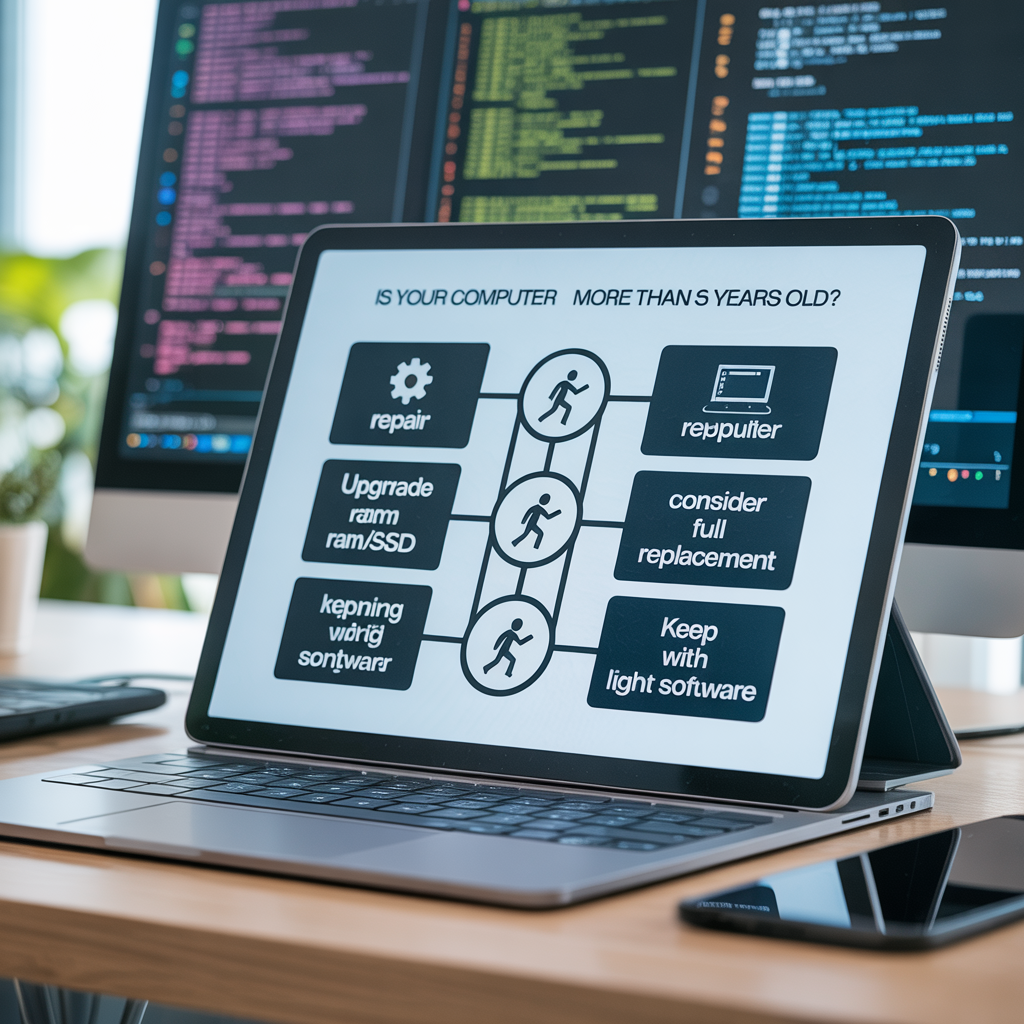
Sometimes, despite our best efforts, upgrades aren’t the answer.
Recognizing when to replace rather than repair saves both money and frustration in the long run.
Recognising the End of the Line
Several signs indicate that replacement makes more sense than continued investment in an aging system.
When repair costs exceed half the price of a comparable new computer, replacement usually makes economic sense.
If multiple components need replacement simultaneously, the cumulative cost and effort often exceed the value of keeping the old system running.
Technological obsolescence presents another clear indicator.
When your computer can’t run current operating systems or lacks modern connectivity options like USB 3.0 or Wi-Fi 6, it’s falling too far behind the technology curve.
If essential software for work or personal use no longer supports your system, replacement becomes necessary rather than optional.
Changed computing needs often drive replacement decisions.
Perhaps your requirements have evolved beyond what your current hardware can handle.
If performance limitations regularly affect your productivity or enjoyment, the cost of a new system is easily justified by improved efficiency and reduced frustration.
Making the Replacement Decision
When evaluating whether to repair or replace, consider the computer’s age carefully.
Systems over five years old often benefit more from replacement than expensive repairs.
Compare the total cost of necessary repairs against the price of a new system with warranty protection.
Think about both your current and future performance requirements to ensure any new purchase will serve you well for years to come.
Security considerations play an increasingly important role in replacement decisions.
If your system can no longer receive security updates, the risk of continuing to use it for any internet-connected activities becomes unacceptable.
Modern systems also offer significantly better energy efficiency, which can offset some of the purchase cost through reduced electricity bills over time.
Maximising Your Computer’s Lifespan
Regardless of whether you’re nursing an older system or protecting a new investment, proper care and maintenance significantly extend computer lifespan.
Best Practices for Computer Longevity
Regular maintenance keeps your computer running smoothly for years.
Clean dust from vents and fans every few months to prevent overheating.
Keep software and drivers updated to ensure optimal performance and security.
Run disk cleanup utilities periodically to remove unnecessary files that slow system performance.
Managing startup programs prevents resource waste and improves boot times.
Physical care matters just as much as software maintenance.
Always use surge protectors to guard against power fluctuations that can damage sensitive components.
Maintain proper ventilation around your computer to prevent heat buildup.
Avoid exposing your system to extreme temperatures, which can cause component failure.
Handle laptops with particular care, as their portable nature makes them more vulnerable to physical damage.
Software management contributes significantly to system longevity.
Regularly uninstall programs you no longer use to free up disk space and reduce system clutter.
Limit the number of applications running in the background to conserve system resources.
Maintain active, updated antivirus protection to prevent malware infections that can slow or damage your system.
Perform regular backups to protect your data, even if hardware fails.
Professional Help: When to Call the Experts
Sometimes, professional assessment provides the clarity needed to make informed decisions about your computer’s future.
Expert technicians can accurately diagnose issues that might be unclear to average users.
They provide cost-benefit analyses comparing repair costs to replacement options, helping you make economically sound decisions.
Professional help becomes particularly valuable when considering upgrades.
Technicians can recommend upgrades tailored to your specific needs and usage patterns, ensuring you get maximum benefit from your investment.
They can also handle data transfer and system setup if you decide to replace your computer, minimising downtime and ensuring a smooth transition.
Making Informed Decisions About Your Computer’s Future
Understanding how long a computer should last involves considering multiple factors, from initial quality to usage patterns and maintenance. While there’s no magic number of years, most computers can serve effectively for three to ten years depending on these variables.
The key is recognizing when your computer is no longer meeting your needs efficiently and safely.
Whether through strategic upgrades or timely replacement, ensuring you have reliable, secure computing equipment is essential in today’s digital world.
The goal isn’t to make your computer last forever—it’s to maximize its useful life while maintaining productivity and security.
By understanding the factors that affect computer longevity and recognizing the signs of aging hardware, you can make informed decisions that balance performance, cost, and practicality.
If your computer is showing signs of age or you’re unsure about the best path forward, don’t hesitate to seek professional advice. A proper assessment can help you determine whether a simple upgrade could extend your computer’s life or if it’s time to invest in a new system that won’t let you down.
Remember, in our increasingly digital world, a reliable computer isn’t just a convenience—it’s an essential tool for work, communication, and daily life.
